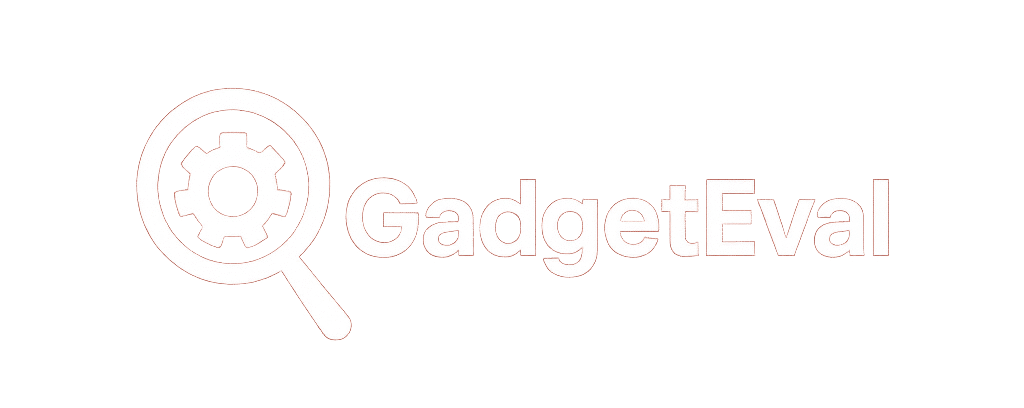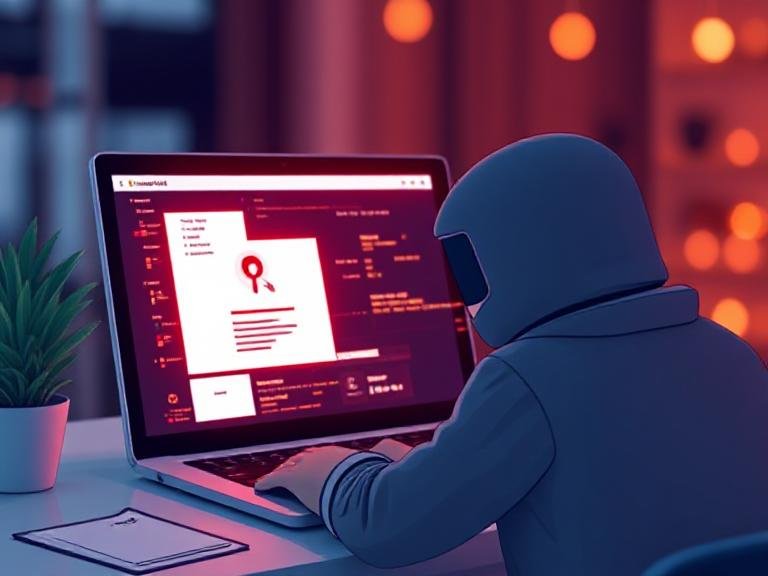9 Best Practices to Secure Your Mobile Devices Against Cyberattacks

9 Best Practices to Secure Your Mobile Devices Against Cyberattacks
Let’s be real: you lock your laptop. You update your desktop. You even use a password manager.
But your phone?
It’s got your email, your Slack, your banking app, your company files… and maybe a password sticky note in your Notes app.
Mobile devices aren’t “just phones” anymore.
They’re portable offices — and hackers know it.
Worse?
→ Mobile antivirus is weaker than desktop tools.
→ Many security apps don’t even work on phones.
→ Employees treat them like personal gadgets — not business assets.
The result?
Your phone is now the easiest way for hackers to get into your company.
Good news?
You don’t need to be a tech genius to fix it.
You just need to follow these 9 practical, no-fluff best practices — starting today.
📜 1. Write a Mobile Security Policy — Even If It’s Just One Page
Before handing out a single company phone — or allowing BYOD (Bring Your Own Device) — write the rules.
This isn’t about control. It’s about clarity.
✅ Your policy should cover:
→ What apps are allowed (and which are banned).
→ What happens if a device is lost or stolen (remote wipe = mandatory).
→ How to handle public Wi-Fi (spoiler: avoid it — or use a VPN).
→ Automatic lock timeouts (30 seconds, not 10 minutes).
→ Mandatory updates and password rules.
→ Backup requirements (yes, even for phones).
Print it. Sign it. Review it every 6 months.
Your team can’t protect what they don’t understand.
🔄 2. Turn On Auto-Updates — And Never Skip Them Again
That “Install Tonight?” pop-up? Tap it. Now.
iOS and Android updates aren’t just about new emojis or dark mode.
They’re security patches — plugging holes hackers are actively exploiting.
Delaying updates = leaving your front door unlocked… with a sign that says “Hackers Welcome.”
✅ Do this today:
→ Go to Settings > Software Update > Turn on Automatic Updates.
→ For company devices, enforce this via MDM (see #7).
→ No excuses. No “I’ll do it later.” Later is how breaches happen.
🔐 3. Lock It Like It’s a Safe — Not a Toy
“1234” isn’t a PIN. It’s an invitation.
✅ Your phone should be protected by:
→ A 6-digit (or longer) PIN — no birthdays, no “000000”.
→ OR biometrics — Face ID, fingerprint — if available and reliable.
→ Auto-lock after 30 seconds of inactivity.
→ No storing passwords in Notes, Messages, or unsecured apps.
And no, “I’m the only one who uses it” doesn’t count.
Lost phones don’t care about your good intentions.
🚫 4. Business Apps Only — No Exceptions
That “harmless” game? The “free” photo editor? The astrology app?
They’re not harmless.
They’re data vacuums — and some are outright malware.
✅ Rule:
→ Only install apps required for work.
→ No social media, games, or “just for fun” tools on company devices.
→ For BYOD? Use work containers (via MDM) to isolate business data.
If it doesn’t help you do your job — it doesn’t belong on your work phone.
📶 5. Public Wi-Fi = Public Enemy #1
Free airport Wi-Fi? Coffee shop hotspot? Hotel network?
Assume they’re all compromised.
Hackers love public Wi-Fi — it’s the digital equivalent of leaving your wallet on a park bench.
✅ Fix it:
→ Provide employees with cellular data plans or mobile hotspots.
→ If you must use public Wi-Fi? Always use a trusted VPN — not a free one.
→ Never log into sensitive accounts (email, banking, CRM) without a VPN.
Your “quick email” isn’t worth a full-blown breach.
📍 6. Turn On “Find My Device” — And Know How to Wipe It
Lost your phone?
Don’t just hope it’ll turn up.
Assume it’s in the wrong hands — and act fast.
✅ Do this now:
→ iPhone: Settings > [Your Name] > Find My > Enable “Find My iPhone” + “Send Last Location.”
→ Android: Settings > Security > Find My Device > Turn it on.
→ Test it. Seriously. Log into iCloud or Google Find My Device and make sure you can see your phone’s location.
And if it’s stolen? Remote wipe it immediately.
Your photos aren’t worth your company’s customer database.
📱 7. Use MDM — Even If You’re a Small Team
MDM (Mobile Device Management) isn’t just for big corporations.
It’s your remote control for company phones:
→ Push security policies (passwords, updates, app restrictions).
→ Wipe lost devices with one click.
→ Separate work apps/data from personal stuff (using “containers”).
→ Block risky apps automatically.
✅ Popular (and affordable) options:
→ Microsoft Intune
→ Jamf (for Apple)
→ Hexnode
→ SimpleMDM
You don’t manage 500 devices? Doesn’t matter.
Manage the 5 that could cost you $50,000 in a breach.
📩 8. Teach Your Team: “Don’t Trust Texts”
Phishing isn’t just email anymore.
It’s SMS. WhatsApp. iMessage. Telegram.
“Hi, this is HR — click here to update your payroll info.”
“Your package is delayed — track it here.”
“Urgent: Your account will be locked!”
✅ Train your team to:
→ Never click links in unsolicited texts.
→ Never reply — even to say “wrong number.”
→ Forward suspicious messages to IT (or a reporting mailbox).
→ Block the sender immediately.
Your phone doesn’t show URLs like a browser.
That “bit.ly/xyz123” could be taking them straight to a hacker’s login page.
🛑 9. Block the Bad. Whitelist the Good.
Want to stop employees from downloading risky apps or visiting shady sites?
→ Blocklist known malicious apps/sites.
→ Whitelist only approved business tools.
MDM tools can do this automatically:
→ Prevent installs from unknown sources.
→ Block access to gambling, adult, or phishing sites.
→ Allow only Slack, Teams, Outlook, and your CRM.
It’s not micromanaging.
It’s removing temptation — and risk.
💡 Bottom Line: Your Phone Is a Target — Treat It Like One
Hackers aren’t trying to steal your selfies.
They’re trying to steal your:
→ Email credentials
→ Customer data
→ Bank logins
→ Internal documents
And they’ll do it through the device you carry everywhere — the one you unlock 50 times a day without thinking.
These 9 steps? They take less than an hour to implement.
But they’ll save you weeks of cleanup — and thousands in damages.
👋 Not Sure Where to Start? Let’s Do a Quick Security Check
If this feels overwhelming — or you just want to know if you’re missing something critical — we’ve got you.
Book a free, 15-minute, no-sales-pitch chat with our team. We’ll help you:
→ Spot your 1–2 biggest mobile risks (usually takes <5 minutes to find)
→ Recommend the easiest fix to start with
→ Show you how to enforce it — even on BYOD devices
Because in cybersecurity, the weakest link isn’t your firewall.
It’s the device in your pocket.