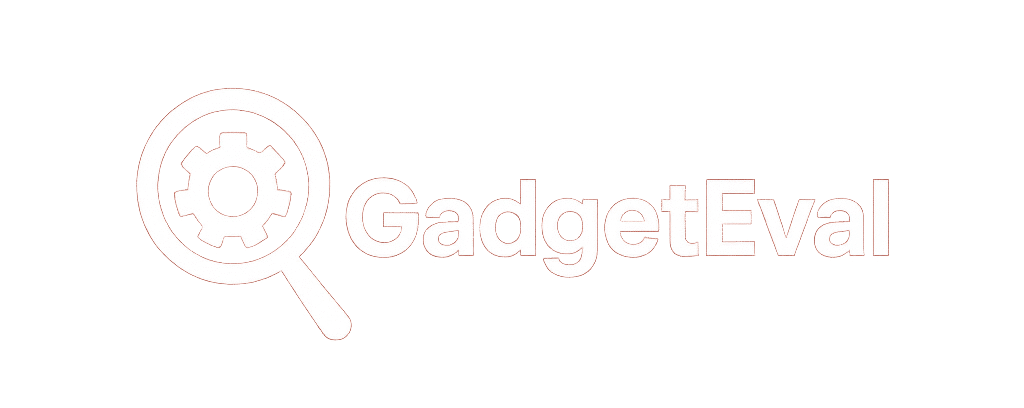How to Use Microsoft 365 Defender to Prevent Phishing Attacks in Your Business
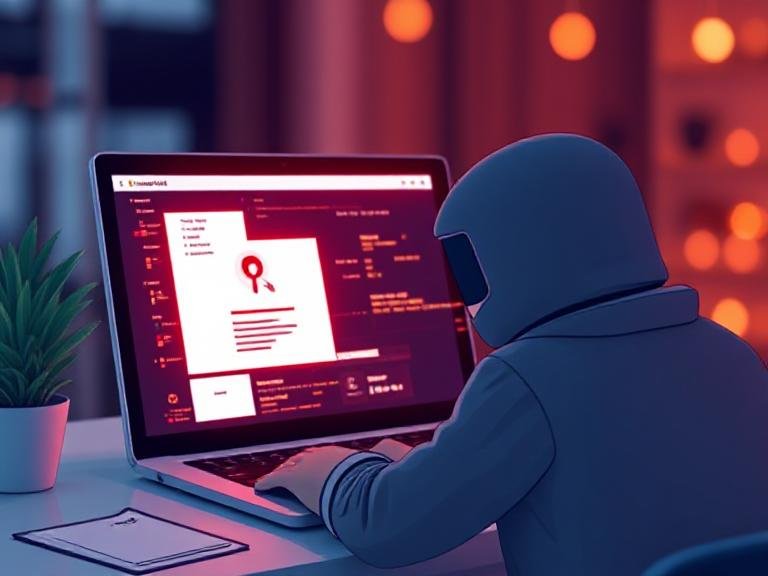
How to Use Microsoft 365 Defender to Prevent Phishing Attacks in Your Business
no matter how many “Don’t click that link!” emails you send… someone on your team will click it.
Phishing isn’t going away.
It’s getting sneakier.
More convincing.
More damaging.
One fake invoice. One “urgent” message from “HR.” One “your package is waiting” link — and suddenly:
→ Customer data is leaked.
→ Bank accounts are drained.
→ Your entire network is locked by ransomware.
→ Your reputation? In the trash.
The scary part?
90% of breaches start with a phishing email.
You can’t rely on training alone.
You need tech that catches what humans miss.
That’s where Microsoft 365 Defender comes in — not as a fancy add-on, but as your silent, always-on bodyguard for email, files, and links.
Here’s how its 7 key features stop phishing before it even hits your team’s inbox.
✉️ 1. Phishing Email Protection — That Actually Learns Who You Trust
Hackers don’t just send “Nigerian prince” scams anymore.
They:
→ Use your CEO’s name.
→ Reference last week’s meeting.
→ Spoof real domains with one letter changed.
Creepy? Yes. Effective? Unfortunately, yes.
✅ How Defender fights back:
→ Uses machine learning to map your real communication patterns.
→ Flags emails that “look legit” but come from suspicious sources or mimic trusted contacts.
→ Doesn’t just block spam — blocks impersonation, business email compromise (BEC), and credential phishing.
It’s not guessing. It’s learning — and protecting.
🦠 2. Malware Defense — Layers Upon Layers (Because One Isn’t Enough)
Phishing emails don’t just trick you — they deliver payloads:
→ Ransomware that locks your files.
→ Spyware that logs every keystroke.
→ Remote access tools that give hackers full control.
Old-school antivirus? Useless against zero-day or fileless attacks.
✅ How Defender fights back:
→ Multi-engine scanning — doesn’t rely on one vendor’s definitions.
→ Heuristic + behavioral analysis — catches malware even if it’s never been seen before.
→ Real-time response — if something slips through, you can isolate, investigate, and kill it in minutes.
→ Hourly definition updates — Microsoft’s threat intel team pushes updates constantly.
→ Blocks risky attachments automatically — .exe, .scr, .ace? Gone before they’re downloaded.
This isn’t protection. It’s containment.
🚫 3. Spam Block — But Smarter
Spam isn’t just annoying — it’s the delivery truck for phishing.
Defender doesn’t just filter by keywords. It:
→ Analyzes sender reputation, IP history, and content patterns.
→ Learns from your team’s behavior — if they keep marking emails as spam, it adapts.
→ Even monitors outbound emails — so if one of your accounts gets compromised, it stops it from spamming others.
Less noise. Less risk. More focus.
🔗 4. Safe Links — Because URLs Lie
That “Click here to view your invoice” link?
It doesn’t go to your accounting portal.
It goes to a perfect clone — designed to steal your login.
✅ How Defender fights back:
→ Scans every link in emails, Teams, and SharePoint — in real time.
→ Uses “URL detonation” — visits the link in a safe sandbox first to see what it really does.
→ Even rescans links after you click — in case the site was clean at first, then turned malicious.
→ Warns users before they land on a phishing page — or blocks it entirely.
Links aren’t static. Defender treats them that way.
🧪 5. Sandbox Isolation — For When Someone Just Has to Open That Attachment
You warned them.
You trained them.
They still opened “Q1_Report_FINAL.exe.”
Instead of panic — Defender quietly:
→ Opens the file in a virtual sandbox — completely isolated from your real network.
→ Watches what it does — does it try to call home? Encrypt files? Install backdoors?
→ If it’s malicious? Blocks it, alerts you, and leaves your system untouched.
→ If it’s clean? Lets the user open it normally.
It’s like giving your reckless coworker a crash helmet and a safety net.
You can’t stop them — but you can make sure they don’t take the whole company down with them.
📬 6. Enhanced Filtering — For Complex Email Setups
Got a hybrid environment?
Email flows through third-party filters, on-prem servers, or legacy systems before hitting Microsoft 365?
Those hops can strip away critical security headers — making it harder to spot fakes.
✅ How Defender fights back:
→ Preserves authentication signals (like SPF, DKIM, DMARC) even after routing.
→ Uses “inbound connectors” to verify true sender identity — no matter how many hops it took.
→ Makes filtering smarter — even in messy, enterprise-grade email architectures.
No more “we couldn’t verify the sender because it passed through 3 systems.”
Defender sees through the noise.
📩 7. User Submissions — Turn Your Team Into Threat Hunters
Sometimes, the best detection tool is a suspicious employee.
✅ How Defender helps:
→ Lets you set up “report phishing” mailboxes — so users can forward sketchy emails with one click.
→ Admins can review, classify, and even auto-train Defender based on what users flag.
→ Submissions get sent to Microsoft’s threat research team — helping protect everyone.
Empower your team. Don’t just train them — give them a button to fight back.
💡 Bottom Line: Defender Isn’t Magic — It’s Your Safety Net
You’ll never train every employee to spot every scam.
But you can deploy a system that catches what they miss — automatically, silently, and at scale.
Microsoft 365 Defender isn’t “nice to have.”
If you’re using Microsoft 365 — it’s already there. You just need to turn it on — and use it right.
👋 Want to Know If You’re Actually Protected? Let’s Check.
Many companies think they’re using Defender — but they’re running on default settings, missing critical policies, or leaving features disabled.
We offer a free, no-pressure 15-minute chat to:
→ Review your current Defender setup
→ Spot 1–2 quick wins (usually takes <10 minutes to fix)
→ Show you how to enable what you’re missing
No sales pitch. No jargon. Just honest, “here’s what you need to do today” advice.
Because phishing won’t wait.
Your defense shouldn’t either.