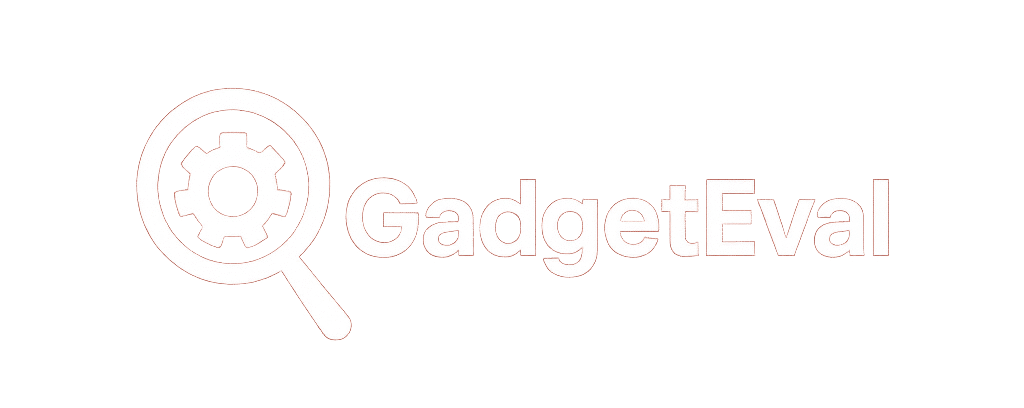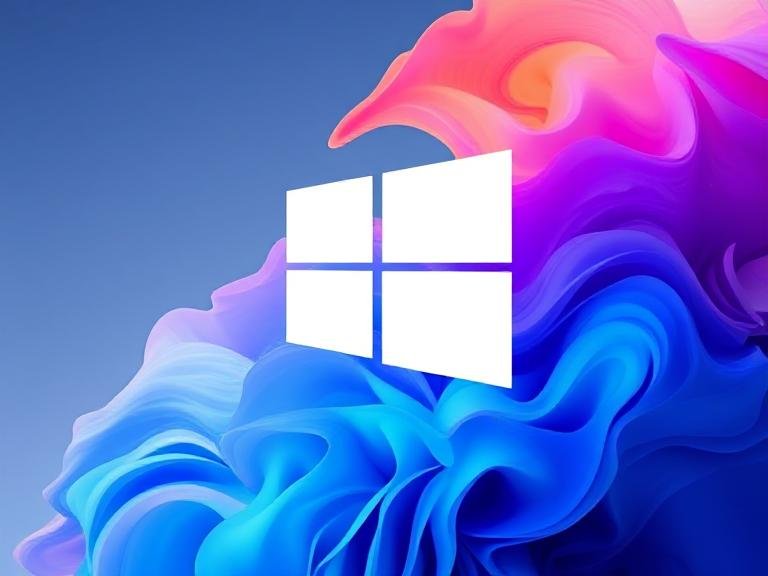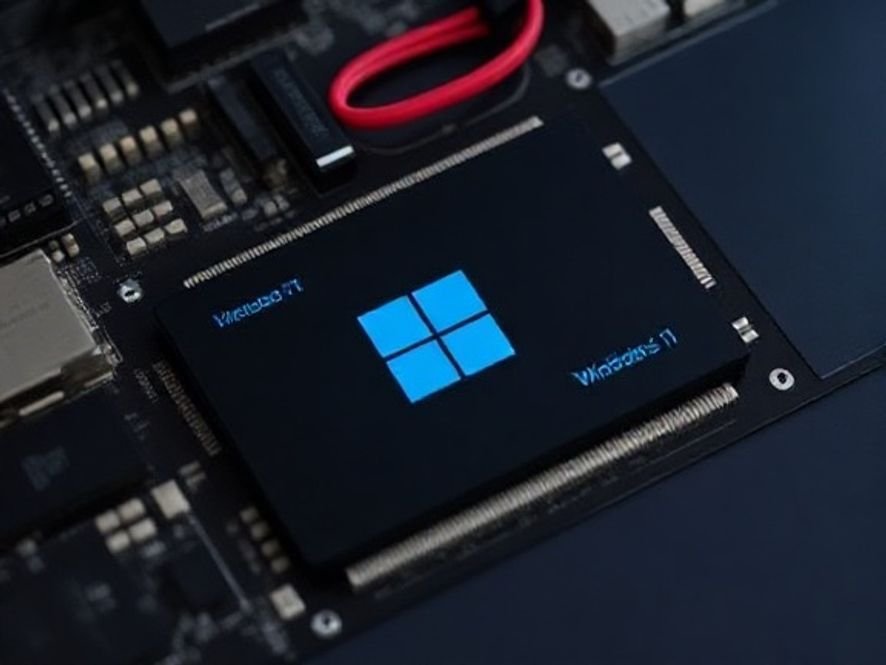Blur, Frame, Auto-Light — Windows 11 Is Giving Your Webcam Superpowers

Blur, Frame, Auto-Light — Windows 11 Is Giving Your Webcam Superpowers
for years, your external webcam sat there like a plastic paperweight.
Blurry background? Bad lighting? Distracting noises? Tough luck.
You either bought fancy gear… or suffered through looking like a potato on Zoom.
But Microsoft’s quietly changing the game.
Forget Copilot for a second — Windows 11’s real sleeper hit is Windows Studio Effects.
And now? It’s finally coming to external webcams.
That’s right — your dusty Logitech C920, your fancy 4K streaming cam, even that rear-facing tablet lens — they’re all about to get AI superpowers.
No green screen. No ring light. No audio mixer.
Just smarter software — built right into Windows.
🚀 What’s New? Studio Effects Go Beyond Built-In Cameras
Up until now, Windows Studio Effects were locked to the built-in cameras on Copilot+ PCs — those sleek new laptops powered by Qualcomm, Intel, or AMD’s latest chips.
You got perks like:
→ Background blur (that actually works)
→ Eye contact correction (so you look engaged — even when reading notes)
→ Voice focus (mutes the dog, the AC, the neighbor’s lawnmower)
→ Auto framing (keeps you centered — even if you pace during calls)
Nice? Absolutely.
But also… kinda limiting.
What if you use a desktop?
What if you prefer an external cam for better quality?
What if your laptop’s built-in cam looks like it was designed in 2008?
Microsoft heard you.
In the latest Windows 11 Dev and Beta Channel builds, they’ve quietly flipped the switch — letting you use Studio Effects with USB webcams, external cams, and even rear-facing tablet cameras.
“We’re working to bring the Windows Studio Effects experience… to a broader range of camera hardware,” Microsoft announced.
Translation: Your setup just got a whole lot more professional — no new gear required.
⚙️ Who Gets It First? (Spoiler: Intel Fans, This One’s for You)
Here’s the twist:
Microsoft used to roll out shiny new AI features first on Snapdragon-powered Copilot+ PCs.
Not this time.
This update is hitting Intel-based Copilot+ devices first.
AMD and Snapdragon users? You’re next in line — driver updates coming soon.
Why the switch? Probably because Intel’s been pushing hard on AI acceleration with their latest Core Ultra chips — and Microsoft’s playing ball.
Either way — if you’ve got a Copilot+ PC, check for updates. Your webcam’s about to get a serious glow-up.
🔧 How to Turn It On (Or Off — Your Call)
Worried about privacy? Don’t like AI “fixing” your face?
You’re in control.
Here’s how to toggle Studio Effects for your external cam:
- Go to Settings > Bluetooth & devices > Cameras
- Select your external webcam
- Click “Advanced camera settings”
- Flip the “Use Windows Studio Effects” toggle on (or off)
- Boom — effects appear in your taskbar tray. Tweak them live during calls.
Background blur too strong? Dial it back.
Eye contact too creepy? Turn it off.
Voice focus muffling your mic? Adjust the slider.
It’s your cam. Your rules.
💡 Why This Actually Matters
This isn’t just a “nice-to-have” feature. It’s a productivity game-changer — especially as Copilot+ PCs expand beyond laptops.
→ Desktop users can finally get pro-level video without buying a capture card
→ Streamers & creators get real-time enhancements without OBS plugins
→ Remote workers look polished — even in messy home offices
→ Students & teachers stay focused — without background chaos
And the best part?
It all runs locally on your device. No data sent to the cloud. No subscription. No extra cost.
Just smarter software — doing the heavy lifting so you don’t have to.
🔮 What’s Next? Desktops, Docks, and Beyond
Right now, Copilot+ PCs are mostly laptops and tablets.
But that’s changing — fast.
Manufacturers are prepping desktop Copilot+ machines (yes, Steven Parker already reviewed one).
And with Studio Effects now working on external cams?
You can plug in any setup — monitor, mic, cam — and still get AI-powered polish.
The future of Windows isn’t just about chatbots.
It’s about making the tools you already own… work better.
✅ Bottom Line
Windows 11’s AI isn’t just Copilot.
It’s your camera. Your mic. Your meetings. Your moments.
And now — whether you’re using a built-in lens or a $20 USB cam —
you can look, sound, and feel like a pro… without lifting a finger.
Update your Dev/Beta build. Plug in your cam.
Your next Zoom call? It’s gonna look good.