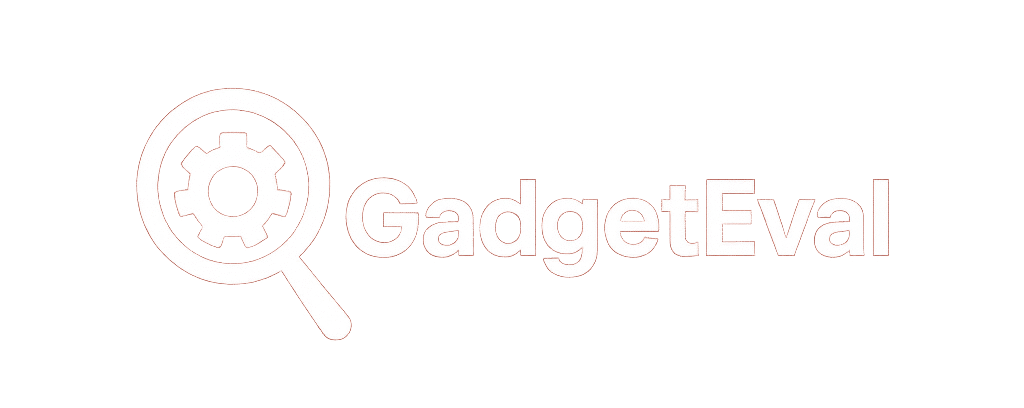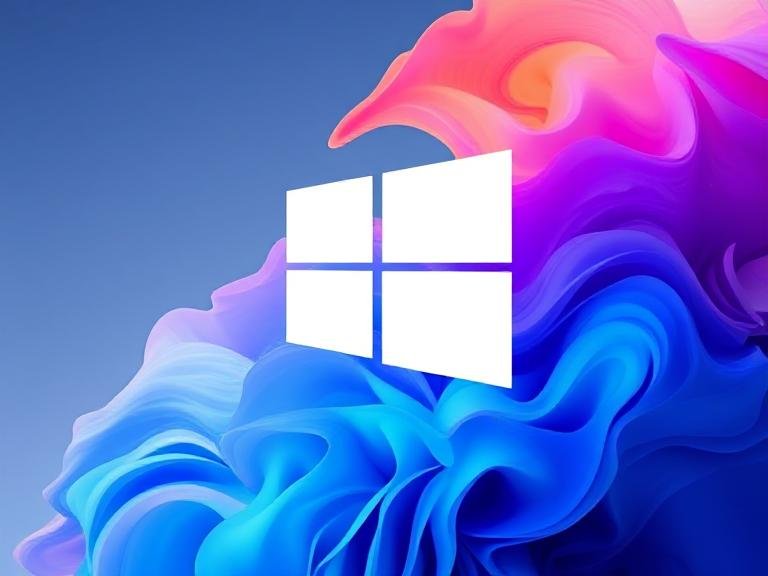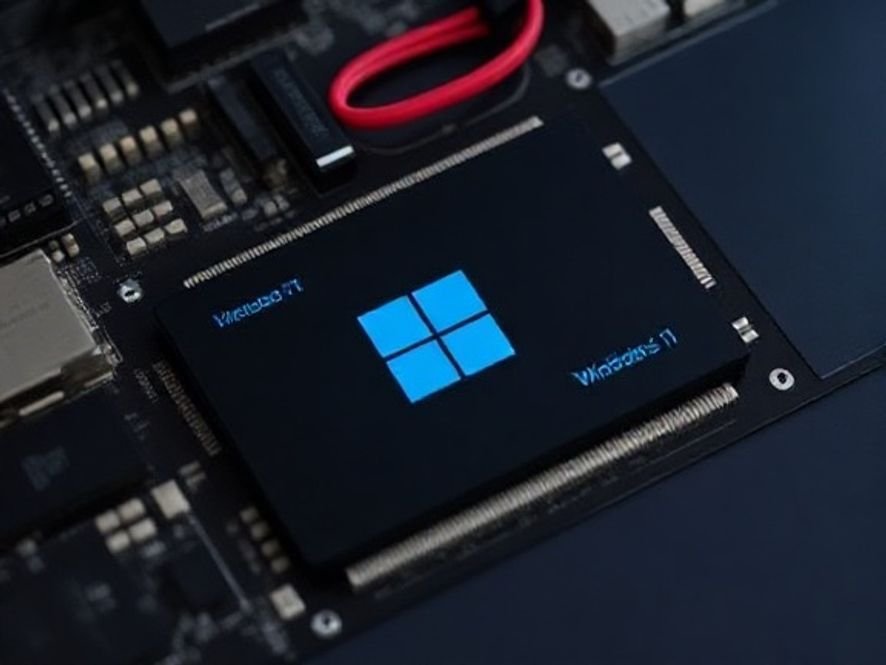Forget Overclocking — Intel’s APO App Just Silently Upgraded Your Gaming Experience

Forget Overclocking — Intel’s APO App Just Silently Upgraded Your Gaming Experience
Intel didn’t throw a press conference. Didn’t blast notifications. Didn’t even make it the headline.
But if you’re gaming on a recent Intel CPU with Windows 11… this update? It’s a big deal.
The company just rolled out a fresh wave of optimizations for Intel Application Optimization (APO) — its behind-the-scenes tool that quietly rearranges how your games talk to your processor. And this time, it’s bringing 15 new titles into the fold — with measurable, real-world performance bumps.
No new hardware. No BIOS tweaks. No overclocking. Just… better performance. Automatically.
🎮 The New Kids on the Block: 15 Games Just Got an Intel Boost
Here’s the full list of newly supported titles — a surprisingly diverse mix of AAA, indie, sim, and even one Chinese RPG gem:
- 7 Days to Die
- Assetto Corsa
- Cities: Skylines
- Delta Force: Black Hawk Down
- Deus Ex: Mankind Divided
- Dyson Sphere Program
- EA Sports FC 24
- God of War
- Kerbal Space Program 2
- Like a Dragon: Infinite Wealth
- Metro Exodus Enhanced Edition
- The Callisto Protocol
- Wolfenstein: Youngblood
- World of Warships
- 蜀山初章 (Shǔ Shān Chū Zhāng) — yes, it’s pronounced exactly how you’re nervously guessing
Whether you’re managing a galactic factory, rebuilding civilization, or krumping gods in Sparta — APO’s now watching your back.
⚡ So… What’s the Actual Performance Gain?
Intel didn’t just say “it’s faster.” They put numbers on the table — tested on a Core Ultra 9 285K + RTX 5090 (yes, that GPU doesn’t exist yet — likely a placeholder or typo for 4090).
Here’s what they saw:
- Metro Exodus Enhanced Edition: Up to 14% higher average FPS
- Dyson Sphere Program: Up to 21% improvement in 1% lows — that’s the stutter killer right there
What’s “1% lows”? It’s the worst 1% of your frame times — the moments your game chugs or stutters. Smoothing those out? That’s where you feel the difference, not just see it.
🔧 How Does APO Actually Work? (No Tech Degree Required)
Think of APO as your CPU’s personal assistant.
Modern Intel chips (like 12th Gen and newer) have two kinds of cores:
- P-Cores (Performance): Big, fast, power-hungry — great for heavy tasks.
- E-Cores (Efficient): Smaller, cooler, perfect for background stuff.
Most games? They weren’t built to tell the difference. So they dump everything onto P-Cores — causing traffic jams.
APO steps in and says:
“Hey, this thread doesn’t need raw power — let’s toss it to an E-Core. Free up the P-Cores for what actually needs speed.”
Result?
✔️ Smarter thread scheduling
✔️ Less core contention
✔️ Lower input latency
✔️ Smoother frame pacing — especially in CPU-heavy scenes
It’s not magic. It’s just… really smart resource management.
🖥️ What Do You Need to Run It?
Good news: if you’re on a recent Intel setup, you’re probably already covered.
Officially supported CPUs: 20+ desktop and mobile chips — mostly 13th and 14th Gen, plus Core Ultra.
But wait — there’s a backdoor:
Even if your CPU isn’t “officially” on the list (say, a 12th Gen i5 or i7 with 6+ P-cores), you can still enable APO through Advanced Mode. Just make sure you’ve got:
- Latest BIOS
- Updated chipset drivers
- Intel DTT (Dynamic Tuning Technology) installed
APO updates itself silently in the background. No nagging. No restarts. Just… quietly making your games better.
🛠️ Want More Control? Grab the Optional App
By default, APO works invisibly. But if you’re the tinkering type, Intel offers a lightweight companion app that lets you:
- See which games are optimized
- Toggle APO per title
- Check performance metrics
- Submit feedback if something feels off
It’s optional. But if you like knowing what’s happening under the hood? Worth a download.
⚠️ One Important Caveat
Your mileage will vary.
Intel’s gains were tested on a top-tier setup. If you’re running a mid-range GPU or an older CPU, don’t expect +20% miracles. But even modest gains — especially in 1% lows — can make your gameplay feel noticeably smoother.
Also: this only works on Windows 11. Windows 10 users? Sorry — Microsoft’s scheduler changes in 11 are part of why APO works so well.
💡 Bottom Line: Free Performance? Yes, Please.
You didn’t buy new hardware. You didn’t tweak a single setting. You probably didn’t even know this tool existed.
And yet — your games just got smoother.
That’s the beauty of Intel APO. It’s not flashy. It doesn’t demand attention. It just… works. And with this update, it works for even more of your favorite titles.
So if you’re on a supported Intel system — go ahead. Fire up one of the newly added games. You might just notice your PC feeling a little sharper, a little snappier… like it’s finally keeping up with you.