Ios 26 beta 2 bug fixes
iOS 26 Beta 2 Bug Fixes [Full List and Ongoing Issues] Apple just rolled out iOS 26 Beta 2, and testers are…
iOS 26 Beta 2 Bug Fixes [Full List and Ongoing Issues] Apple just rolled out iOS 26 Beta 2, and testers are eager to see what’s improved. Early beta updates like this one play a big role for developers and anyone previewing new features. Each round of bug fixes moves the system closer to a smoother and more reliable release.
Tracking every tweak helps testers report issues faster and gives developers a better chance to polish their apps. Quick fixes and frequent updates lead to a stronger final version for everyone. Let’s take a closer look at what’s changed and what still needs attention in this latest beta update.
Key Bug Fixes in iOS 26 Beta 2
Each beta brings iPhones a step closer to running smoother. iOS 26 Beta 2 tackles annoying bugs and polishes rough edges. These updates mean fewer crashes, more reliable apps, and a better all-around experience. Here’s a closer look at the areas where testers will notice the biggest improvements.
System Performance and Stability Improvements
Beta 2 addresses some of the most frustrating day-to-day issues for users—random crashes and phone slowdowns.
- Reduced System Freezes: Devices running the first beta saw occasional, random freezes. Beta 2 squashes these, making scrolling and multitasking faster and smoother.
- Crash Fixes: Testers reported fewer instances of sudden app or entire system crashes, especially after waking the phone or switching between demanding apps.
- Better Battery Life: Some users noticed the battery draining quicker than normal in Beta 1. While iOS 26 is still in testing, early feedback says Beta 2 improves power management and gives a little boost to battery life throughout the day.
Overall, these fixes help iPhones stay more stable and responsive while still giving early access to new features.
Resolved App-Specific Issues
Many native Apple apps and some popular third-party apps got welcome fixes in this update.
 Photo by Brett Jordan
Photo by Brett Jordan
- Messages: Earlier, the Messages app would sometimes fail to load image previews or stick on a black screen. Beta 2 restores reliable preview loading and smoother message syncing.
- Safari: Testers had trouble with tabs unexpectedly closing or browser freezes during video playback. These bugs are now fixed, making web browsing steady and uninterrupted.
- Mail: Some users complained of messages not refreshing or getting stuck in the outbox. Beta 2 delivers more dependable syncing for Mail accounts and fewer stuck emails.
- Third-Party Apps: Beta 2 also fixes crashing issues spotted with apps like WhatsApp and Instagram as noted in release notes, so regular users of these services should see more dependable app performance.
Small fixes in everyday apps add up, letting people spend less time recovering from errors and more time just using their devices.
User Interface and Accessibility Updates
Glitchy animations, misplaced buttons, and clunky menus can ruin the smooth feel of iOS. Beta 2 pays attention to these details.
- Visual Consistency: The update fixes disappearing status bars and misaligned buttons that were common in Beta 1 when using split-screen or accessibility features.
- Smoother Animations: Some menus and notification pop-ups appeared jumpy or slow to fade in and out. Now, transitions feel crisp and fast again.
- Accessibility Improvements: Beta 2 fine-tunes VoiceOver compatibility, restoring clear spoken feedback and fixing missing labels for apps and settings. Screen magnifier and text size adjustments respond as expected in this release.
These UI and accessibility tweaks make it easier for everyone, no matter their visual or motor needs, to use iPhones comfortably and with fewer distractions.
Continued Issues and Known Bugs
With every new beta, it’s easy to focus on the big fixes and shiny features, but many users know the real test comes from what still isn’t working. iOS 26 Beta 2 is a clear upgrade, but it doesn’t squash every bug in the system. Some old issues are sticking around, and fresh quirks have even appeared. This section highlights the main lingering headaches and ways to work around them until Apple’s next update.
Outstanding Problems Not Yet Fixed
Apple’s official Beta 2 release notes and tester feedback point out a few stubborn bugs. Even as the update brings smoother performance for most users, these problems can still get in the way:
- Bluetooth Connectivity Glitches: Connecting or staying connected to some Bluetooth headphones, car systems, and smartwatches can still fail unexpectedly. Music playback may pause or stutter.
- Spotty Notifications: Some notifications don’t appear on the lock screen or arrive significantly delayed, especially with third-party messaging apps.
- Wi-Fi Drops: Random Wi-Fi disconnects remain an issue for certain users. The phone might show full signal, but web pages and apps stop loading until Wi-Fi is toggled off and back on.
- CarPlay Bugs: Drivers report CarPlay crashing or failing to detect their iPhone on startup. The screen sometimes freezes or doesn’t respond when switching apps.
- Photos App Freezing: Scrolling through large photo libraries can lead to slowdowns or even crashes, especially after editing or sharing pictures.
Apple’s documentation reflects some of these, but user forums bring up several others. Anyone still spotting these problems isn’t alone, and more fixes should come in later betas.
Common Workarounds for Ongoing Bugs
While some bugs need an official patch, you don’t have to sit and wait. There are tried and true tricks the community uses to keep things running smoother in Beta 2. If you’re dealing with stubborn glitches, here are some practical tips:
- For Bluetooth Issues:
- Toggle Bluetooth off and on in Settings.
- Forget the device, then reconnect.
- Restart your iPhone if nothing else works.
- For Notification Problems:
- Go to Settings > Notifications and check app permissions.
- Log out and log back into affected apps.
- Soft reset by holding the Power + Volume Down buttons.
- For Wi-Fi Drops:
- Toggle Airplane Mode on and off.
- Restart your router and iPhone.
- Reset Network Settings (Settings > General > Transfer or Reset iPhone > Reset > Reset Network Settings).
- For CarPlay Crashes:
- Unplug and replug the iPhone cable.
- Make sure your car’s firmware is updated.
- Restart your car’s infotainment system.
- For Photos App Freezes:
- Close the app from the app switcher and reopen.
- Free up storage if you’re near full capacity.
- Reboot your iPhone to improve memory performance.
 Photo by Anna Shvets
Photo by Anna Shvets
A simple restart or a tweak in the settings can quickly fix what seems like a big problem. While waiting for official fixes, these steps keep things ticking along with fewer headaches. If anything feels too persistent, reporting the bug to Apple’s Feedback app helps speed up fixes for everyone.
How to Report Bugs and Provide Feedback in iOS 26 Beta 2
Helping Apple fine-tune iOS 26 Beta 2 is a team effort. The best way to get your voice heard is by reporting any bugs or odd behavior you run into. Your feedback shapes the final version, smooths rough spots faster, and makes iOS better for everyone. Let’s break down the right way to send in reports and share tips to make your feedback as clear and helpful as possible.
Using the Feedback Assistant App
Apple includes a built-in tool for testers called the Feedback Assistant. It’s designed to make reporting issues quick and easy, right from your iPhone.
- Look for the Feedback Assistant app: It’s usually pre-installed on devices running any iOS beta. If you don’t see it on your Home Screen, swipe down and search “Feedback” to find it.
- Sign in with your Apple ID: Open the app and log in if prompted. This connects your feedback to your tester profile.
- Start a new report: Tap the compose button (the pencil icon) and pick the area or app where you found the bug.
- Describe the problem: Write what happened using simple, direct language. Include the steps you took, what you expected, and what went wrong. Try to be as specific as you can—vague feedback is hard for Apple’s team to act on.
- Add screenshots or screen recordings: If the issue is visual, tap the camera icon and attach images that show the bug in action. A short screen recording can explain what words might miss.
The more detail you give, the faster Apple can understand and fix the problem.
Best Practices for Effective Bug Reporting
When dozens of testers send in reports, the clear ones rise to the top. Here are proven tips to make your feedback more helpful:
- Repeat the bug: Try to recreate the problem before reporting. Can you make it happen every time, or is it random?
- Take notes: List the exact steps you followed. For example:
- Open Messages.
- Tap a photo.
- App freezes.
- Check for updates: Make sure you’re on the latest beta version before reporting. Sometimes, fixes arrive between betas.
- Separate reports for separate bugs: If you spot more than one issue, send individual reports. This keeps things easy for review.
- Stay concise: Focus on the important facts. Too much extra detail can get in the way.
- Include device details: Mention your iPhone model (e.g., iPhone 15 Pro) and any accessories you’re using (Apple Watch, AirPods, etc.) if they are involved.
Providing Feedback on Features
Not every note needs to be a bug. You can leave feedback if something feels clumsy, slow, or confusing. Use the same Feedback Assistant app, but be sure to label it as a suggestion. Apple relies on these notes to spot design problems and polish the overall experience.
- Suggest easier workflows or more helpful buttons.
- Share ideas on what could make an app smoother.
- Point out what you love—Apple wants to keep the good stuff, too.
Following Up on Your Reports
After you submit a bug, you can track it in the Feedback Assistant. Apple may send follow-up questions or let you know when an issue is resolved in a future update. Checking back helps make sure nothing slips through the cracks.
Reporting bugs and sending feedback isn’t just about flagging what’s broken—it’s about shaping the next version of iOS for yourself and millions of others. The better your report, the faster the fix.
What These Bug Fixes Mean for Developers and Early Adopters
Each new beta brings fixes and small surprises that matter deeply to developers and those willing to live on the edge with new software. iOS 26 Beta 2’s resolved bugs make a real difference in how apps behave and how reliable the system feels as a daily device. Here’s why these improvements are more than just minor tweaks.
Impact on App Compatibility and Testing
Developers use every iOS beta as a blueprint for updating their apps. Bug fixes in Beta 2 might seem subtle, but they often fix silent issues that break app features or cause strange app crashes. As soon as a beta addresses problems with system-level features like Bluetooth, camera access, or push notifications, the odds of unexpected errors in third-party apps drop.
You’ll notice big benefits in three key areas:
- More Stable Test Environments: Developers can finally focus on testing their own code, not chasing glitches caused by the beta itself.
- Accurate Bug Reports: When system bugs are fixed, any problems left over are more likely to be real app issues, not false alarms caused by iOS.
- Faster App Updates: With fewer major bugs in the beta, developers don’t have to wait as long to fix their own code and submit updates.
Beta bug fixes also mean that automated testing tools (like unit tests and UI tests) work more smoothly. Fewer edge cases in the system translate to more reliable results and confidence heading into the app update process.
For QA teams and hobbyist testers, these fixes mean less time frustrated by weird software conflicts and more time seeing how their favorite apps will work in the next public iOS release.
Considerations for Daily Drivers Using Beta Software
Running a developer beta as your main iPhone OS is always a gamble, but each round of bug fixes tilts the odds in your favor. Stability improvements in Beta 2 offer a smoother daily experience, but some caution is always required.
If you use iOS 26 Beta 2 as your daily driver, here’s what you gain and what to watch out for:
- Fewer Interruptions: With major freezes and common crashes addressed, texting, streaming, and multitasking feel almost back to normal.
- Better Battery Life: Early reports suggest a step up in battery consistency. That means you’re less likely to reach for the charger in the middle of your day.
- Reliable Core Apps: Messaging, browsing, and navigation now cause fewer headaches. That’s huge for anyone who relies on their phone for work or family needs.
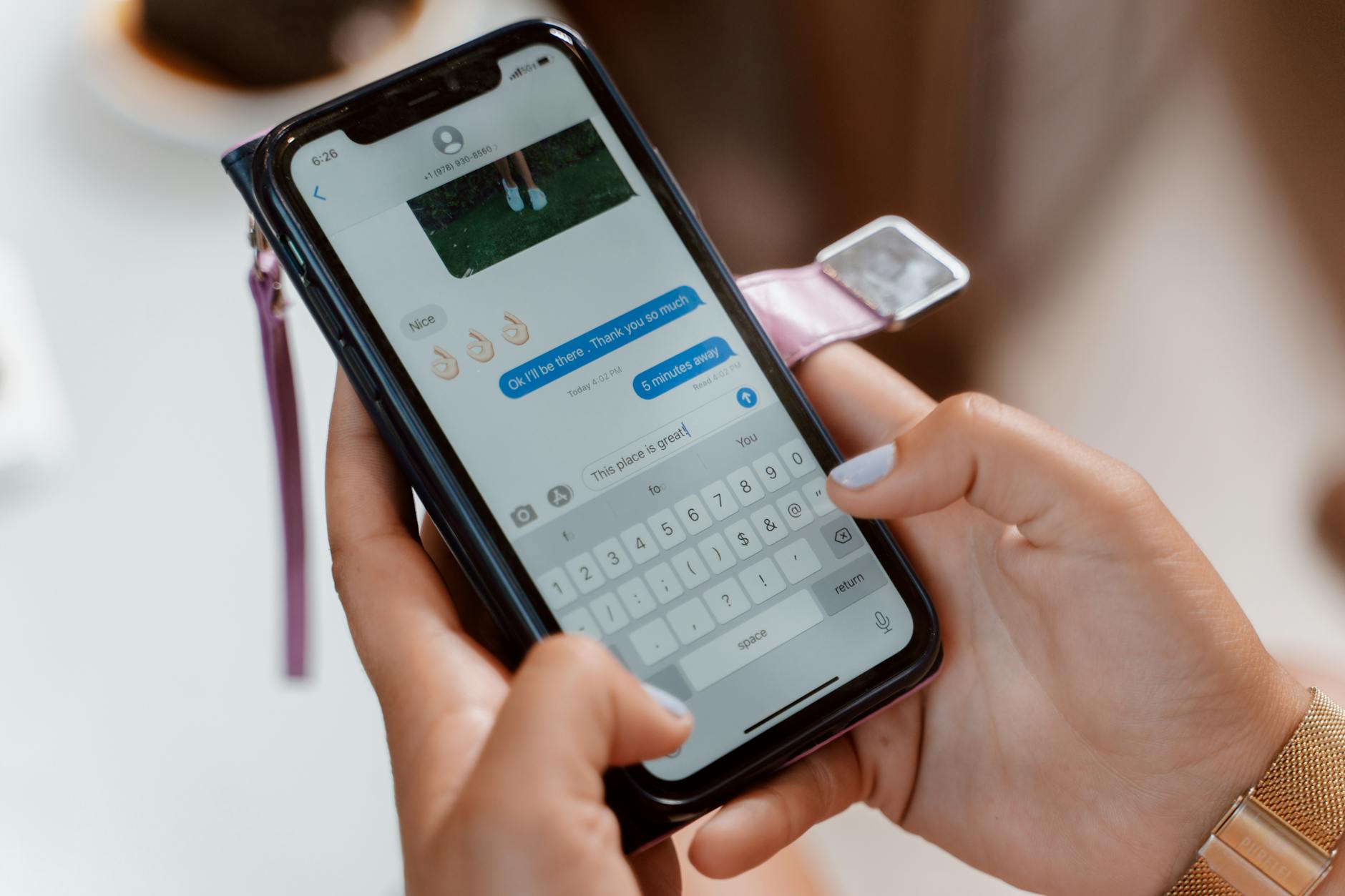 Photo by RDNE Stock project
Photo by RDNE Stock project
But remember, even with these fixes, running beta software carries risks:
- New bugs can pop up with every update—especially with third-party apps.
- Some bugs take two or three betas to truly go away.
- Banking and business apps may have unexpected problems until the final release.
If you count on your iPhone to never fail, stick to public releases. For adventurous users who live for the latest features, Beta 2 is a safer bet than Beta 1, yet it’s not without its trapdoors. Always back up your data and keep your expectations realistic while Apple continues to polish the software with your feedback.
Conclusion
Testing iOS betas is the backbone of every stable launch, and the fixes in Beta 2 show real progress. Every bug squashed means smoother days for users and less stress for developers pushing updates ahead of the public release. Early adoption, even with its risks, helps shape iOS into the polished experience everyone expects on launch day.
Helping spot and report those issues now speeds up future improvements, benefits everyone, and gives you a firsthand look at what’s next. If you’ve tried the beta, share your own tips or stories below. Thanks for helping make iOS 26 stronger for all.

