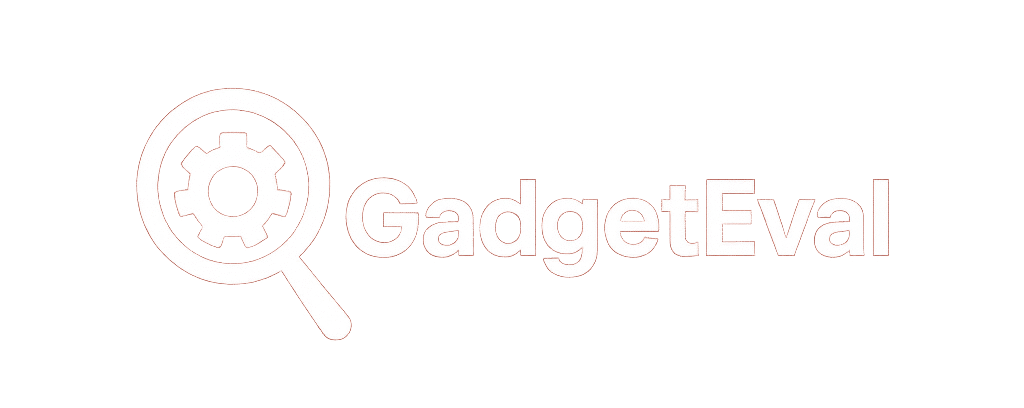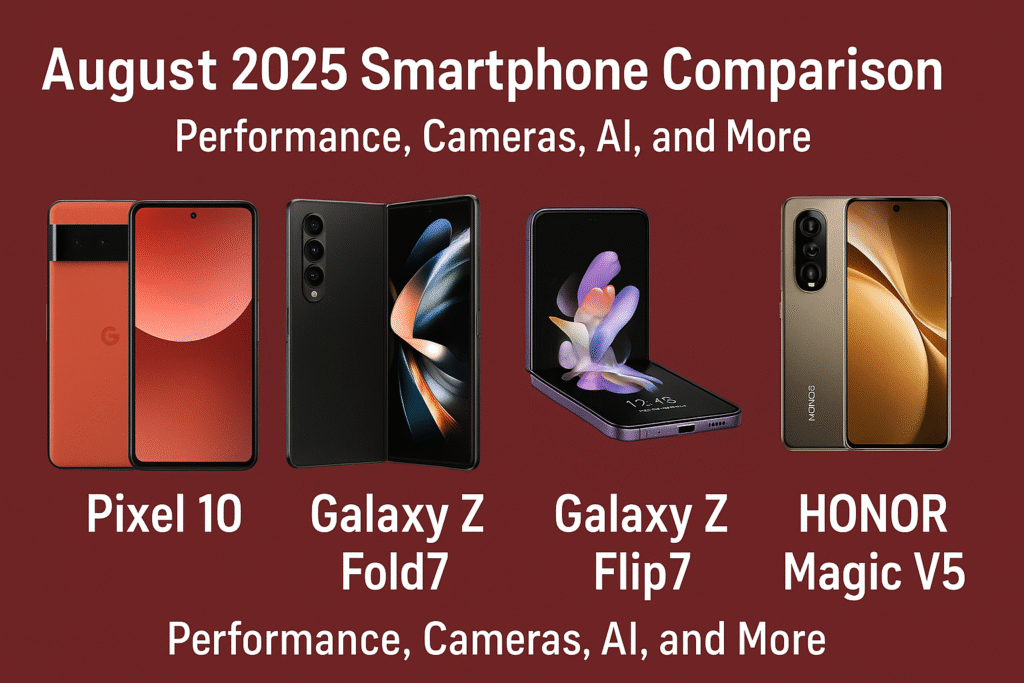RTX Voice vs Nvidia Broadcast [2025 Guide]
![RTX Voice vs Nvidia Broadcast [2025 Guide]](https://www.gadgeteval.com/wp-content/uploads/2025/07/rtx-voice-nvidia-broadcast-soundwave-devices-studio.jpg)
Comparing the Top Noise Removal and Streaming Tools
Picture your home office or gaming corner: the quiet whir of your computer, keyboard taps, maybe cars rolling by on the street. Now that meetings, streams, and recordings all happen at home, these background sounds can spoil the experience. Good audio isn’t just a bonus—it’s now standard for streamers, remote teams, and anyone using their voice online.
Nvidia understands this and designed RTX Voice and Nvidia Broadcast to deliver clear, interruption-free sound even in busy spaces. Both fight background noise, but each works in its own way and offers different extras. If you want to know which one delivers the sharpest voice and fits your gear, this overview breaks down what you need to choose the right tool.
What Is RTX Voice?
Think about chatting with coworkers while your neighbor mows the lawn or the dog barks, and yet, they hear only your voice. RTX Voice, built for Nvidia’s RTX graphics cards, uses smart AI tech to block out extra noise from your mic or from others, so your voice sounds like it’s coming from a quiet studio—even if it isn’t.
 Photo by Nana Dua
Photo by Nana Dua
The Tech: How RTX Voice Filters Noise
RTX Voice relies on the AI features inside RTX GPUs. It uses special “Tensor Cores” to scan what you say, finds sounds that aren’t a human voice—like typing or fans—and hides them before they go out. This happens instantly as you speak.
Here’s how it works:
- The AI scans and cleans audio while you talk.
- It works for both your mic and what you hear from others.
- No fancy mic or extra gear needed—the AI runs everything.
You end up with clear speech, as if you’re talking in a soundproof booth, even if you’re not.
Supported GPUs and Basic Requirements
RTX Voice only works with certain Nvidia graphics cards.
Here’s what you need for RTX Voice:
- Nvidia GeForce RTX (any 20xx, 30xx, or newer), Quadro RTX, or TITAN RTX. Some people use workarounds for older cards, but results may vary.
- Windows 10 or 11, starting from Nvidia driver version 456.38.
- Updated Nvidia drivers for smooth performance.
If you have an RTX 2060 or newer, you’re ready to go.
Works With Your Favorite Voice and Streaming Apps
Nvidia made RTX Voice work with the most popular software. Once installed, it adds a virtual mic and speaker, so you can pick it in the sound settings of:
- Zoom
- Discord
- OBS Studio and Streamlabs
- Skype
- Slack
- Microsoft Teams
- Google Meet
- Any app that lets you choose your mic
With RTX Voice active, your speech runs through its filter before others hear you, and you can clean up what you hear from them, too.
Common Uses: Not Just for Streamers
RTX Voice started for game streamers but found a home beyond that:
- Helps remote workers stay professional during calls, blocking street or pet noises.
- Teachers and learners enjoy clear lessons, no matter their space.
- Podcasters and creators can record even if their home is far from silent.
- Regular calls with friends or family aren’t full of background chatter.
If you’re streaming in a busy home or working with kids around, RTX Voice makes sure people hear you, not the noise.
From Standalone App to a Broader Solution
At first, Nvidia offered RTX Voice as a simple, free download. Its ease and results made it a quick favorite. Nvidia later folded these noise controls into the Broadcast app for more features and flexibility.
The classic RTX Voice download is still around if you just want basic, no-nonsense noise removal.
Resource and Performance Load
RTX Voice isn’t magic. It uses your graphics card’s AI features. If you filter both what you say and what you hear, it uses more GPU power. You might see a small dip in frame rates while gaming, or your graphics card could get warmer. For most recent setups, this isn’t an issue unless you’re already pushing your PC to its max.
RTX Voice is smart tech that helps you sound your best, cutting background noise with a little help from your graphics card.
Nvidia Broadcast: All-in-One Studio App
Nvidia Broadcast builds on RTX Voice, turning your PC setup into an AI-powered studio. It lets you improve your mic, speakers, and camera all at once. This isn’t just about blocking noise—it helps you look and sound like you’re in a studio, from your home or gaming space. Streamers, remote workers, and content creators can get pro-level sound and video with one tool.
 Photo by Stas Knop
Photo by Stas Knop
Better Voice Effects and Studio Tools
Nvidia Broadcast adds a set of tools that help your voice stand out. Since 2025, it has added new ways to fix echoes and improve weak-sounding microphones.
Notable features are:
- Studio Voice (Beta): Uses AI to make even basic mics sound like high-end studio equipment. It polishes your tone for rich, smooth speech.
- Room Echo Removal: Cuts down the hollow sound of empty rooms, making your voice tight and focused.
- Enhanced Noise and Room Filtering: Removes tough background sounds, not just keyboard taps or distant barking, but complex noise patterns.
- Stackable Effects: Mix and match mic, speaker, and camera effects. With a powerful GPU (like RTX 4080, 5080, or 5090), you can run everything at once.
This makes Broadcast key for:
- Content creators who want top audio from a simple setup.
- Podcasters and streamers who need smooth, live-ready sound.
- Office professionals, since clear speech helps meetings stay on track.
Broadcast’s updates make it a top choice for anyone needing great sound.
Camera and Video Upgrades
Nvidia Broadcast goes beyond audio and gives you tools to improve your video calls or streams, all without more hardware.
Broadcast helps your camera with:
- Virtual Backgrounds: The AI replaces your real background with images, blur, or color blocks. In 2025, this now looks sharper, with fewer odd edges.
- Auto-Framing and Eye Contact: Keeps you centered on camera, even if you move around. Eye Contact mode tweaks your gaze, so you look engaged. 2025 improves this with smoother eye movement.
- Virtual Lighting: Brightens your face and reduces shadows for better camera presence, even at night. The best results are with high-end GPUs (RTX 4080 or above).
- Video Noise Removal: Cleans up grainy, low-light camera footage in real time, so you always look sharp.
With these upgrades, you’ll never appear grainy or have a messy backdrop. Nvidia Broadcast lets you switch from work calls to livestreams and still look professional.
Key Hardware Needs and App Integration
- Supported GPUs: Needs an RTX 2060 or newer. Studio Voice and Virtual Lighting perform best on RTX 4080 and up.
- Platform Support: Runs with Windows 10 and 11. Syncs with OBS Studio, Discord, Zoom, Teams, and top creative software.
- Load on Your System: Most effects use your GPU’s AI features, so there’s little lag if your graphics card is strong.
Nvidia Broadcast is now a full creative suite, helping you upgrade your audio and video without buying more studio gear.
Performance, System Compatiblity, and Power Use
Using AI noise cleanup can change how your system runs. RTX Voice and Nvidia Broadcast both raise audio quality, but each demands a different amount of power and works best with certain hardware.
 Photo by Andrey Matveev
Photo by Andrey Matveev
System Needs and GPU Power
To run RTX Voice or Broadcast smoothly, you need the right graphics card.
RTX Voice:
- Needs GeForce RTX, Quadro RTX, or TITAN RTX cards. You can try older GTX cards with unofficial tweaks, but stability drops.
- Windows 10 or 11 required.
- 8GB RAM suggested, and a modern multi-core CPU is helpful, though the GPU does most of the work.
- Drivers must be version 456.38 or newer.
Nvidia Broadcast:
- GeForce RTX 2060 or newer. Top-end features need RTX 4080, 5080, or 5090. Entry-level RTX cards may not run every effect, or things can feel a bit slower if many layers are active.
- Windows 10 or 11.
- Needs more GPU power than RTX Voice, especially with video tricks or stacked effects.
- Keep your Nvidia drivers up to date for features and bug fixes.
How does this play out?
- On mid-range cards like RTX 2060 or 3060: You can use either tool, but Broadcast’s fancier camera or lighting features will pull more GPU. Expect to lose some frames in games while streaming with all effects active.
- On high-end RTX cards (4080, 5090): You can run everything with nearly no slowdowns, juggling streaming, gaming, and editing together.
Bottom line:
- RTX Voice uses less GPU unless both mic and speaker cleanup are on.
- Nvidia Broadcast offers more but needs more GPU, especially when video features are active.
Stability and User Experience
These tools sound high-tech, but how do they work at home or in a busy office?
RTX Voice:
- Known for an easy setup: install, pick as your mic, and it works in the background.
- Uses little GPU unless you turn on every feature.
- Small frame drops in the highest-stress games, but nothing dramatic for most users.
- Works with almost all major apps. Most issues show up with old drivers or unsupported GPUs.
- Rare sound drops or hiccups, usually if you push your graphics card too hard.
Nvidia Broadcast:
- Great when your system meets the specs. It gives fast controls and easy audio-video tweaks.
- On entry-level RTX cards (2060 or 3050), Broadcast can cause lag or video glitches if lots of effects are stacked. The GPU and fans may run hotter and louder during long sessions.
- People sometimes face higher GPU load with multiple effects, a few app crashes with fast switching, or issues with the virtual camera—often if low on RAM.
- Many streamers love having all audio and video controls in one spot, but some go back to RTX Voice for fewer bugs and more stability.
- Frequent updates add new features and patch issues. Sometimes, new bugs pop up, but Nvidia usually fixes them quickly.
Feedback:
- Solo streamers and casual users like RTX Voice for its simplicity and reliability.
- Those who want lots of camera and audio effects pick Broadcast, as long as their GPU can handle it, and don’t mind the occasional restart if things act up.
For busy homes, with background noise from kids, fans, or pets, either tool can help you sound like you’re in a studio. Know your system limits: Broadcast can be too much for older cards, while RTX Voice just gets the job done and stays out of the way.
Bottom line: Pick RTX Voice for simple, solid noise cleanup on most GPUs. Choose Nvidia Broadcast for the full studio effect, if your card has the power. Both work well, but their demands and extras are different, so choose based on what fits your work and style.
Which to Pick? Real-World Scenarios
Picking between RTX Voice and Nvidia Broadcast isn’t just about the features. It’s about what you need, how you work, and your graphics card. Both are great, but they suit different users. Here’s how they fit daily use, from solo podcasters to full-time streamers.
Solo Podcasting or Recording: Easy and Clean
Recording a podcast late at night? You want clear audio. Fans, keys, or traffic can ruin a good story or interview. Simplicity and sound quality matter most here.
- RTX Voice is best for solo podcasters and artists. Install it, select it as your mic, and let it work. No deep menu changes or setup time.
- It uses little of your PC’s resources and keeps your voice sounding natural, not robotic. Great for anyone who wants to focus on content, not gear.
Best tip: Choose RTX Voice if you want plain, clean voice tracks without fuss.
Meetings and Remote Work: Reliable Over Gimmicks
Working from home means you’ll deal with noise—kids, pets, or even leaf blowers. For meetings, these sounds can distract or leave a bad impression.
 Photo by Harvey Tan Villarino
Photo by Harvey Tan Villarino
For business calls and meetings, both tools cancel noise well. The difference is how much you want to tweak.
- RTX Voice is great for smooth, always-on noise control. Set it and forget it. It works with Zoom, Teams, and Google Meet, so you sound professional on any call.
- Nvidia Broadcast adds camera extras like background blur, lighting fix, and auto framing. Use these if you want to look polished in busy or messy spaces.
Summary: RTX Voice is solid and low-stress for noise removal. Nvidia Broadcast helps you look and sound tidy if you use video all the time.
Gaming and Streaming: Add Studio Effects
Gamers and streamers need their voices to cut through loud games and keyboards. Here, appearance counts as much as audio.
- Nvidia Broadcast is perfect for live streamers and YouTubers who want more than clear sound: virtual backdrops, advanced mic sound, echo reduction, and camera controls. No green screen or extra lights required.
- Stack as many effects as your GPU can take. High-end RTX cards (4080 or above) make everything run smooth.
- Older RTX cards can use Broadcast but may need to limit effects for smooth streaming.
- RTX Voice remains a good choice for those who only want crisp sound and run basic or older RTX cards.
Want the most polished streams? Nvidia Broadcast is the top pick for strong GPUs.
Content Creators and Video Makers: Tweak What Matters
If you create tutorials, vlogs, or home video content, control and flexibility matter.
- Nvidia Broadcast gives you a virtual studio. Adjust audio and video, remove echo, and set up different camera looks—all in one app.
- You’ll spend less time fighting noise and more time creating. Broadcast lets you turn any room into a studio fast.
- Moving between different setups? Broadcast lets you save settings and stay consistent.
Summary: Want room to grow or test new looks? Broadcast is for you. Just need clear audio? RTX Voice is all you need.
For Budget Systems or Older PCs: Keep It Light
If you have a basic RTX card or value smooth performance, resource usage matters.
- RTX Voice is great for lighter systems. It won’t slow down your PC, eating fewer resources and letting your computer focus on games or work.
- On laptops or work-issued PCs, users usually see better performance and fewer slowdowns with RTX Voice, even during long calls.
- Nvidia Broadcast does more but uses more of your GPU. Its camera tools can slow old PCs or use power that gaming or editing needs.
If you want a stable, worry-free tool that won’t slow things down, choose RTX Voice.
High-Stakes Tasks: Studio-Ready Results
For pro broadcasts or team content, where the final output needs to shine, Broadcast’s full set of tools is hard to beat.
- Virtual lighting creates flattering shots for streaming or interviews.
- Its AI noise and echo removal smooths even busy spaces.
- Video filters give editors clean, ready-to-use footage.
You can build different profiles or setups for each kind of recording, and switch live.
If you work with a team, handle live broadcasts, or want quick studio-quality results, Broadcast fits the bill.
Quick Chart: Picking Your Best Fit
Here’s an easy comparison:
Use CaseRTX Voice (Simple)Nvidia Broadcast (Studio)Solo Podcasting✔️
Just audio needed❌
Audio only neededDaily Meetings✔️
Stable noise block✔️
Add video extrasLivestream/YouTube❌
Basic only✔️
Add video and audio tricksContent Creation❌
Audio only✔️
Full audio/video controlsOlder RTX/Laptop✔️
Low resources❌
Needs more powerPro Streaming❌
Audio only✔️
Studio features included
Your needs and hardware should lead the way. RTX Voice keeps voice clear with hardly any work. Nvidia Broadcast offers pro audio and video controls, if you have a newer, beefier graphics card. Pick the one that fits most of your daily tasks and lets you focus on what you do best.
Conclusion
Picking between RTX Voice and Nvidia Broadcast comes down to how you work and what’s inside your PC. RTX Voice gives reliable noise removal with little effort or system use. Nvidia Broadcast adds video polish and detailed controls but calls for newer GPUs and more power.
If you want simple, pure audio cleanup, RTX Voice is a perfect fit. If you want your streams or meetings to look and sound like a studio, Nvidia Broadcast is up for the job—if your card is ready.
Clear sound connects you with people and keeps distractions out. Both tools give you what you need to show up at your best every time. Match the tool to your workspace and let your voice take the lead.