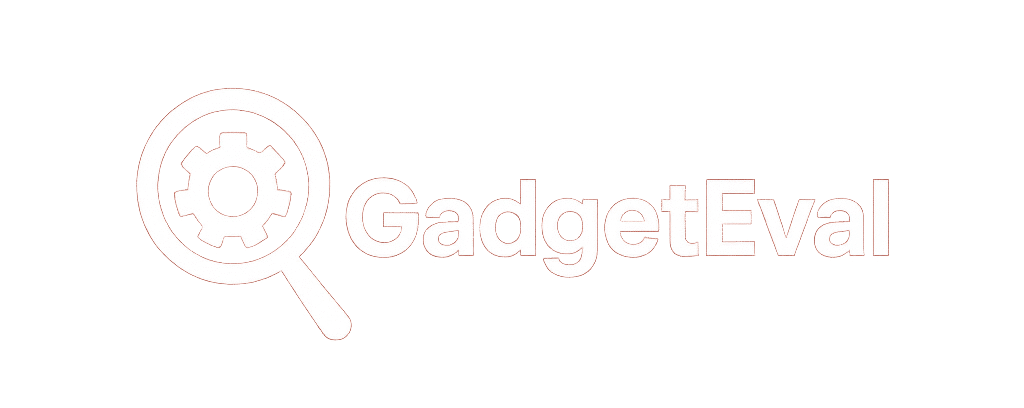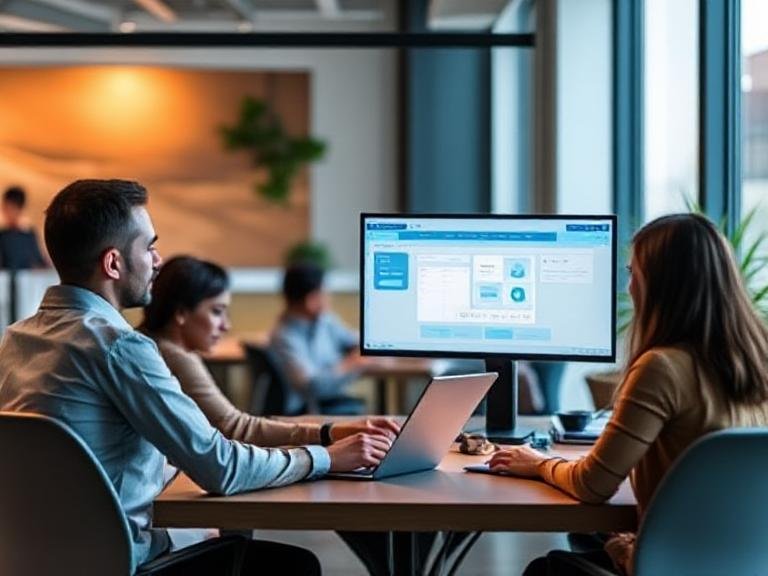The 7-Minute Desktop Reset: Small Changes, Big Productivity Gains

The 7-Minute Desktop Reset: Small Changes, Big Productivity Gains
Let’s be honest: you open your laptop, and instead of diving into work… you spend 10 minutes scrolling through 87 icons, half-downloaded files, and mystery folders named “final_final_v3.”
Sound familiar?
You’re not lazy. You’re not disorganized.
You’re just working against a digital environment that’s designed to distract you.
lutter — whether it’s piles of paper or a chaotic desktop — doesn’t just look bad.
It:
→ Slows you down (where’s that file again?).
→ Stresses you out (why does everything feel urgent?).
The good news? Fixing it takes less time than you think — and the payoff is instant.
Here are 7 simple, human-friendly ways to declutter your desktop and actually enjoy opening your laptop again.
📁 1. Build a Folder System — But Keep It Stupid Simple
Forget complex hierarchies. You don’t need 14 subfolders named “Q3_Projects_Backup_Old_FINAL.”
Start with 3–5 main folders that match how you actually work:
→ Clients
→ Projects
→ Admin
→ Resources
→ Archive
Then, name files like a human:
❌ “Document1_final.docx”
✅ “ClientX_Proposal_v2_2025-04.docx”
Why? Because in 6 months, you’ll still know what it is — and you can find it in 2 seconds with your computer’s search bar.
Pro move: Set your downloads folder to auto-sort into these folders. No more “save to desktop and forget.”
🌄 2. Pick a Background That Makes You Want to Keep It Clean
Your desktop wallpaper isn’t just decoration — it’s motivation.
→ Hate clutter? Use a minimalist grid or lined background — it’ll feel “wrong” to drop messy icons on it.
→ Need a mood boost? Pick something calm or inspiring — a mountain, a quote, your dog.
→ Want focus? Go dark mode + solid color — fewer visual distractions.
Your screen should feel like a clean workspace — not a digital junk drawer.
🧩 3. Try a “Sectioned” Wallpaper (Yes, Really)
Some wallpapers come with built-in zones — like labeled boxes for “Work,” “Personal,” “To Sort.”
It’s like putting invisible shelves on your desktop.
Drop files into their “zone” — then file them properly later.
Search “sectioned desktop wallpaper” — thousands of free options.
(And yes, it feels weirdly satisfying to keep each section tidy.)
🚀 4. Pin Only Your Daily Apps — Hide the Rest
Your taskbar (or dock) should be a launchpad — not a storage unit.
→ Keep only the 5–7 apps you use every single day.
→ Move the rest into a folder called “Apps” or tuck them into your Start Menu / Launchpad.
Bonus: If you use a suite (like Adobe or Microsoft 365), pin the suite launcher — not every individual app.
Less visual noise = faster starts.
🗑️ 5. The “When Did I Last Use This?” Rule
Be ruthless:
→ Can’t remember the last time you opened it? Delete it.
→ “But I might need it someday!” → Move it to a folder called “_Maybe_Later” — and check it every 3 months.
→ If it’s still there untouched? Delete it.
Your computer isn’t a museum. You don’t get bonus points for hoarding old installers or “just-in-case” files.
Schedule a “digital spring cleaning” — monthly or quarterly. Put it on your calendar. Treat it like a meeting with your future self.
📥 6. Don’t Dump — Direct
That “Save to Desktop” button? It’s a trap.
Instead:
→ When you download a file, immediately drag it to the right folder. Takes 3 seconds.
→ Use auto-sorting tools (like Hazel for Mac or File Juggler for Windows) to auto-file downloads by type or name.
→ Train yourself: “If it lands on the desktop, it gets filed today.”
Think of your desktop like a kitchen counter — nothing stays there overnight.
🧱 7. Use “Fences” (or Stacks) — Your Desktop’s Invisible Shelves
This is the game-changer.
→ Windows? Try Fences by Stardock (paid, but worth it).
→ Mac? Use Stacks (built-in — just right-click desktop > “Use Stacks”).
These tools auto-group icons by type (Documents, Apps, Folders) — and let you collapse them with a click.
No more hunting. No more chaos. Just clean, collapsible zones.
💡 Bottom Line: A Clean Desktop = A Clearer Mind
This isn’t about being “neat.” It’s about removing friction from your workday.
When your digital space is calm, your brain is calm.
When files are easy to find, deadlines are easier to hit.
When your screen feels intentional, your work feels purposeful.
Spend 30 minutes this week. Pick 2–3 tips above.
You’ll gain back hours in the next month.
👋 Need Help? Or Just Want a Quick Win?
If this feels overwhelming — or you just want someone to walk you through it — we’ve got you.
Book a free, 10–15 minute chat with our team. We’ll help you:
→ Pick the 2 easiest fixes to start with
→ Set up auto-sorting or folder structures
→ Even do a quick screen-share cleanup (if you want!)
No tech jargon. No judgment. Just practical, “you-can-do-this” advice.
Because your time is too valuable to waste searching for files.