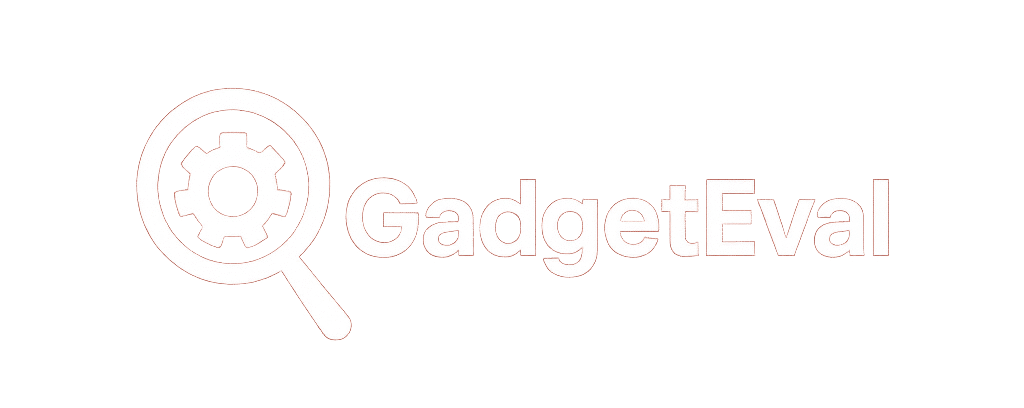Windows 11’s 25H2 Update Is Quietly Changing the Game
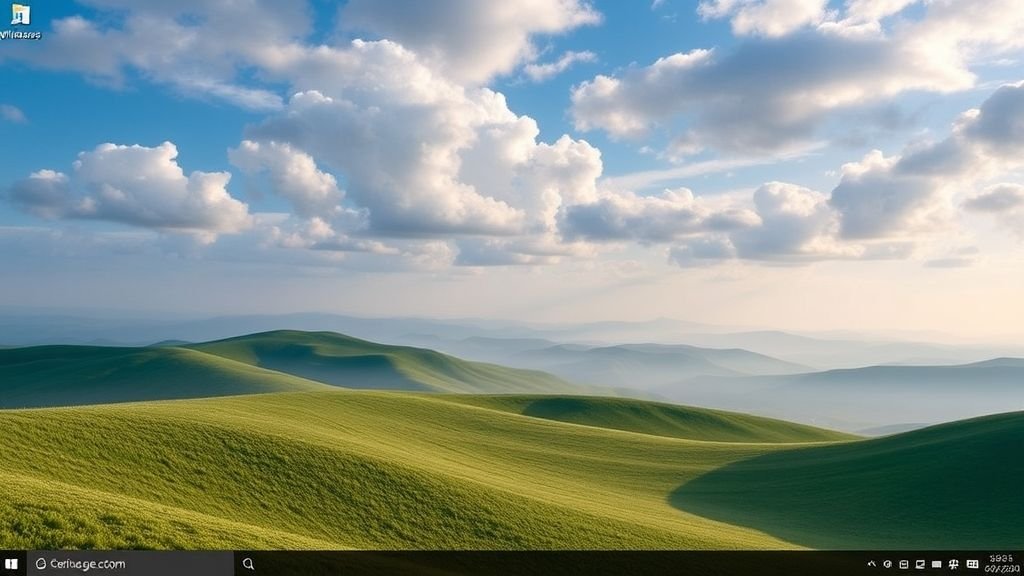
Windows 11’s 25H2 Update Is Quietly Changing the Game
Microsoft rolled out two new preview builds today:
- Build 26220.5790 for the Dev Channel (targeting the upcoming 25H2 update).
- Build 26120.5790 for the Beta Channel.
These aren’t just under-the-hood tweaks. We’re talking real feature upgrades, smarter tools, and some much-needed fixes — plus, yeah, a few new bugs to keep things interesting.
🎙️ Meet “Fluid Dictation” — Smarter Voice Typing, Exclusively on Copilot+ PCs
One of the standout additions? Fluid Dictation — a smarter, smoother way to type by voice.
Built into the Voice Access feature (available only on Copilot+ PCs), Fluid Dictation listens as you speak — and automatically cleans up your sentences. It fixes punctuation, removes filler words (“um,” “like,” “you know”), and even adjusts grammar on the fly. No more going back to edit every other word.
And here’s the kicker: it all happens locally on your device, powered by small language models (SLMs). That means your words stay private — no cloud processing, no data sent anywhere.
✅ Works in any text field
❌ Disabled in password/PIN fields (for obvious security reasons)
🌍 Currently available in all English-language regions
⚙️ Enabled by default — just say “Turn off fluid dictation” if you want to disable it
🎥 Windows Studio Effects Now Works With External Cameras (Finally!)
Remember those slick AI-powered camera effects — background blur, eye contact fix, automatic lighting — that only worked with your laptop’s built-in camera?
Microsoft’s now expanding that experience. Starting with this build, you can use Windows Studio Effects with external USB webcams — and even your laptop’s rear camera — on supported Copilot+ PCs.
Here’s how to turn it on:
- Go to Settings > Bluetooth & devices > Cameras
- Pick your preferred camera from the list
- Click Advanced camera options
- Toggle on “Use Windows Studio Effects”
Once enabled, you can tweak effects right from Settings or jump in quickly via the taskbar’s Quick Settings panel.
⚠️ Heads up: This driver update is rolling out first to Intel-powered Copilot+ PCs.
AMD and Snapdragon users? You’ll get it in the coming weeks.
📂 File Explorer Gets Smarter Hover Actions (and a Copilot Shortcut)
File Explorer’s Home view just got a little more helpful.
Hover your mouse over any file, and you’ll now see quick-action buttons like:
- Open file location
- Ask Copilot about this file
No more right-clicking or digging through menus. Need context on a document? Just hover and ask Copilot. Want to jump straight to where it’s stored? One click.
⚠️ Important caveats:
- You must be signed in with a personal Microsoft account (work/school accounts aren’t supported yet).
- Not available in the European Economic Area (EEA) for now.
- Support for Entra ID (Azure AD) accounts is coming soon.
⚙️ Settings & Dev Tools: Small Tweaks, Big Rollouts
- The new “Agent in Settings” experience is now being tested with users whose display language is set to French. More languages coming soon.
- The “For Developers” section in Advanced Settings temporarily reverted to its older layout. Don’t worry — the new version will return shortly.
✅ What Got Fixed in This Build?
Microsoft didn’t just add shiny new toys — they also patched up some seriously annoying bugs:
- Fixed lag spikes in File Explorer and taskbar (some clicks were taking half a second to register — yikes).
- Fixed misaligned app previews in the taskbar after changing display resolution.
- Fixed context menu flickering — right-clicking was randomly toggling between standard and “Show more options” views.
- Fixed Storage > Temporary Files scan hang — no more freezing while cleaning up junk.
- Fixed Pluton crypto provider error showing up in Event Viewer on boot for some users.
🐞 Known Issues You Should Watch Out For
No Insider build is perfect — and this one’s got its fair share of quirks:
⚠️ NEW: Green Screen on Hibernation
Some PCs are crashing (green screen) when entering hibernation.
👉 Workaround: Avoid hibernating until Microsoft releases a fix.
📁 Shared Section Shows Up Empty in File Explorer Home
Some users are seeing the “Shared” section even when there’s nothing to show. Cosmetic issue — no data loss.
🎮 Xbox Controller via Bluetooth Crashes PC
Using an Xbox controller over Bluetooth may trigger a system crash.
👉 Fix:
- Open Device Manager > View > Devices by Driver
- Find
oemXXX.inf (XboxGameControllerDriver.inf) - Right-click > Uninstall
🔊 Audio Breaks for Some Dev/Beta Users
Devices like “ACPI Audio Compositor” show yellow warning icons with driver load errors.
👉 Fix:
- Right-click the device > Update driver > Browse my computer > Let me pick
- Choose the most recent driver from the list
💡 Pro tip: If you’re still stuck, this isn’t always related to the main audio bug — double-check which device is throwing the error.
🎨 PIX Can’t Play GPU Captures (Dev Tools)
PIX on Windows currently can’t replay GPU captures on this build.
👉 ETA for fix: End of September.
👉 Need help now? Hit up the DirectX Discord or use the “Send Feedback” button in PIX — Microsoft’s offering private builds to affected devs.
🧭 Should You Install This Build?
If you’re the type who loves testing bleeding-edge features — especially if you’ve got a Copilot+ PC — then yes, this build’s worth your time. The new dictation and camera features alone are legit upgrades.
But if you need rock-solid stability for daily work? Maybe sit this one out. It’s still a preview — bugs included.
Either way, Microsoft’s clearly pushing hard to make Windows 11 feel smarter, faster, and more personal. And we’re here for it.